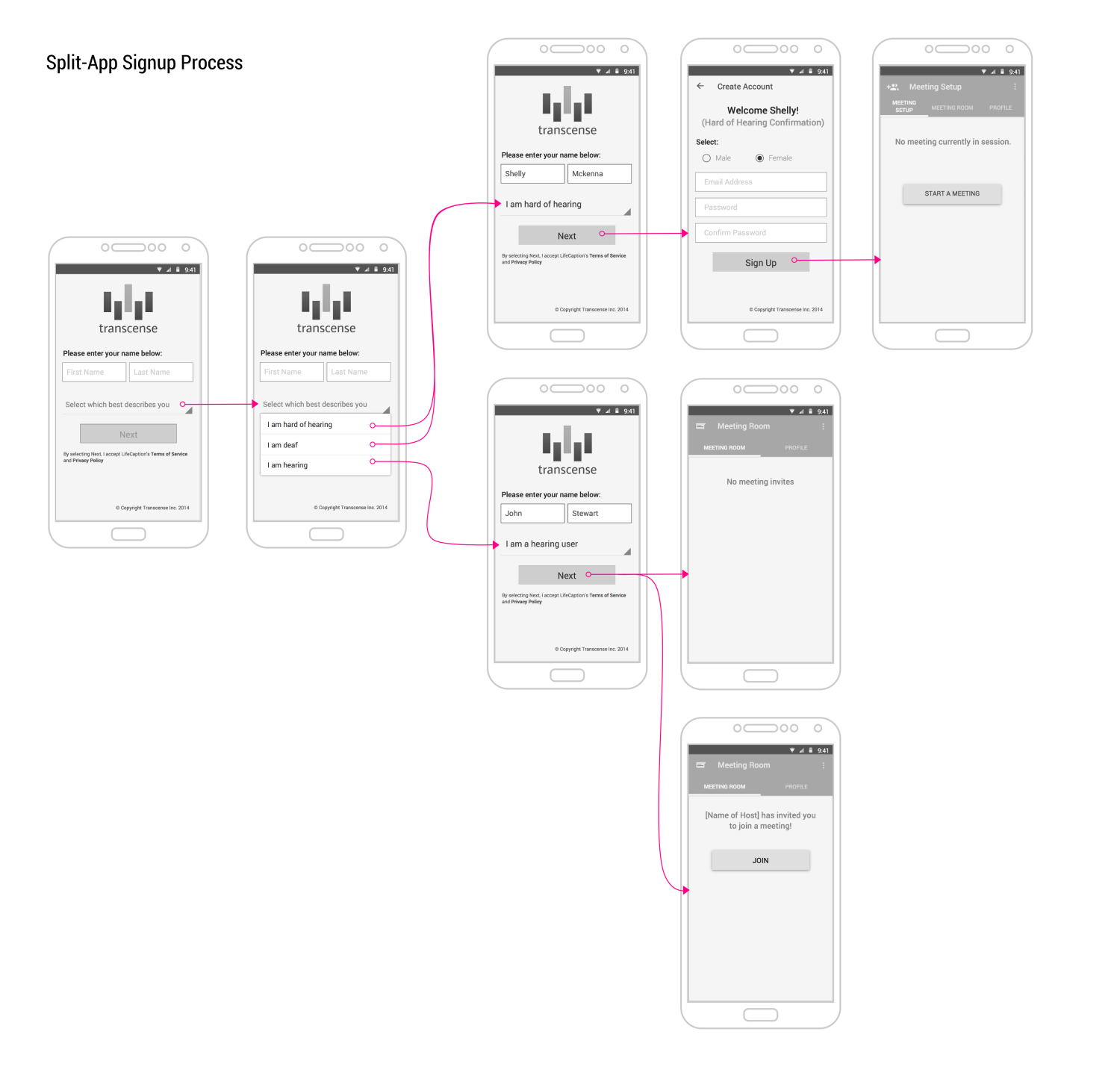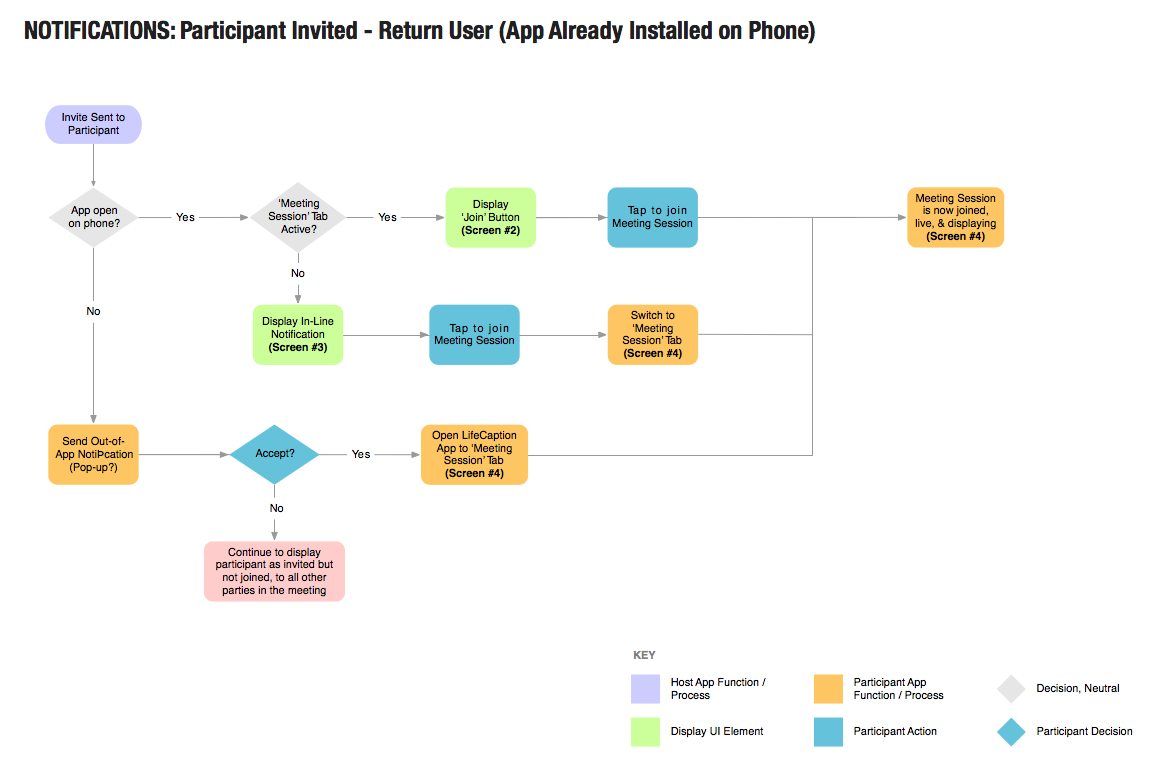Transcense
Onboarding, Login, & Signup Process
UX Mobile
Onboarding is a critical aspect of Transcense\'s mobile app. Deaf and hard-of-hearing users rely on the app to transcribe speech to text accurately, and it can only do this if all participants of the conversation are on board. For the app\'s Beta release, our use case was a business meeting. Onboarding users meant that all meeting participants had the app installed on their phones, and had joined an active meeting session in the app.
My Role:UX Research & Analysis, App Architecture, User Interface & Interaction Design
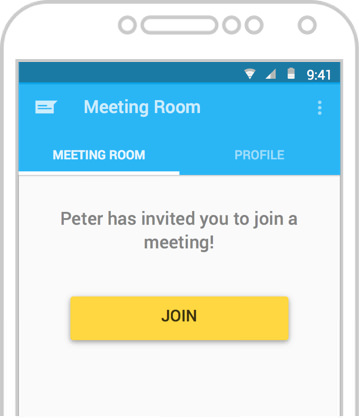
Meeting Invites
A close-to-seamless invite process, even if participants did not have the app installed on their phones prior to the meeting.
Send: Host Invites Participants to Meeting
Host Invites Participants
At the start of a meeting, hosts can send batch invites to all participants at once. Two types of meeting invites can be sent together: invites to existing users - users that have the app installed, and invites to new users - users who do not yet have the app installed.
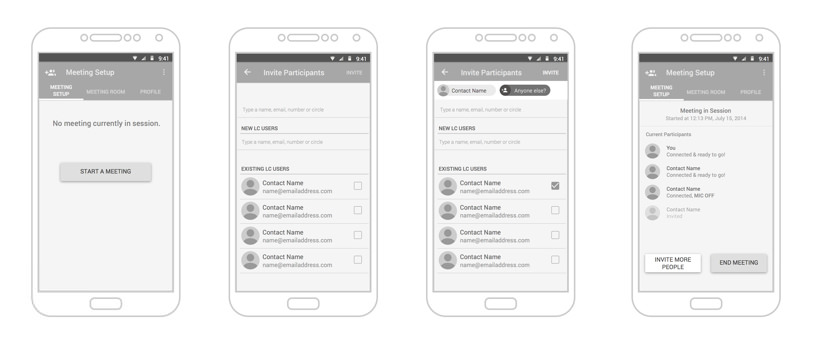
Receive: Participants Receive Meeting Invite
Users Without the App Installed
Receive Meeting Invites via Email
The email will contain a “magic” link to download the app from the Play Store. Tapping on the link will do 2 things:
- Stash a temporary meeting invite on the user’s local device
- Direct users to the app's page on the Play Store to download
The app will immediately look for the stashed invite the first time it's opened, after download, and display the screen below to the right
Users With the App Installed
Receive Meeting Invites Directly in the App
The active state of the 'Meeting Room' tab will change from empty to displaying a meeting invitation, waiting for the participant to accept (see screen below) on right)
Notifications
In addition to the invite received in the 'Meeting Room' tab, users are also able to receive meeting invites via notifications. Either an in-app or out-of-app notification will be delivered to the user if the 'Meeting Room' tab is not already open on their phones. Tapping on the notification - in-app or out-of-app, will bypass the screen above, connect users to the meeting, and bring them straight to the active meeting session in the app.

Sketches for the notification screens that correspond with the orange boxes in the userflowabove to the left
Notifications helped to guarantee a streamlined two-way communication process between the deaf/hard-of-hearing user and meeting participants, in the events leading up to the start of the meeting.